Texporter Plugin
 
From the mesh
on the right, texporter is able to generate a map of the
texture vertices, shown below, allowing for more accurate
mapping.
Map the object
as you desire, using cylindrical, spherical, or planar
mapping. Use the Fit feature to align the Gizmo onto the
mesh. Run the Texporter Plugin under the Helper (Hammer)
tab; it may be under "More". It will prompt you
to pick the object, and then will output an image of the
desired resolution that calculates the position of the
Texture Vertices. It will output an image of a wire mesh,
which you can use as an underlying template or layer in
Photoshop.
 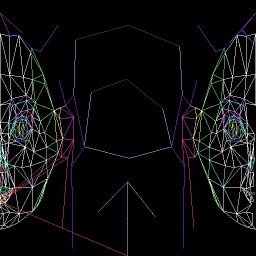
Cylindrical
Mapping
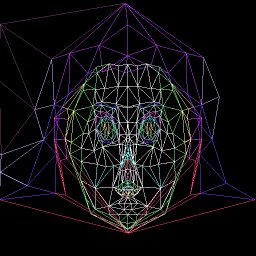 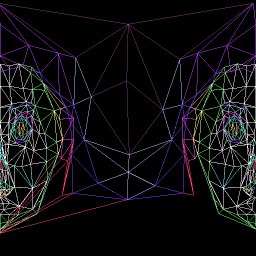
Spherical Mapping
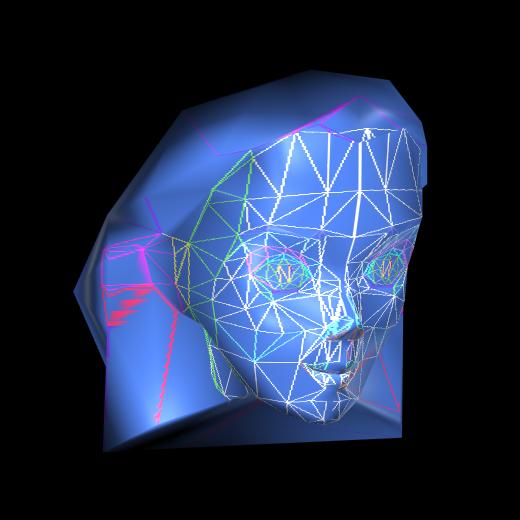 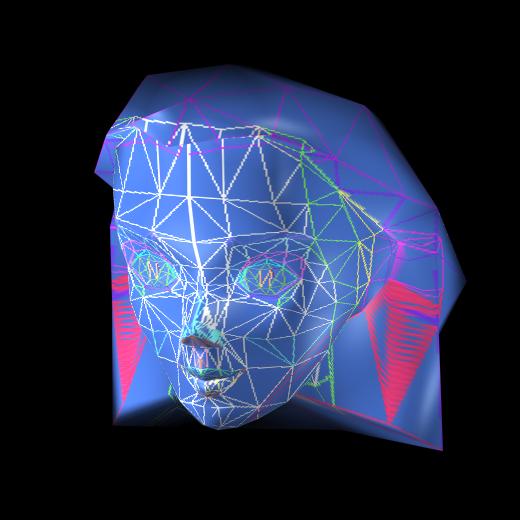
The above maps are reapplied to the original 3D Mesh to
confirm accuracy, using cylindrical and spherical mapping
respectively. Both methods show anomolies. I chose to use
cylindrical mapping, on the left.
 
The new texture is created by importing the Texture
Vertice Map into Photoshop as a Transparent Layer. The
image above is a composite of the Texture Vertice Map,
showing the Wireframe, and the final bitmap.
Stasia
McGehee
October 26th, 1998
|